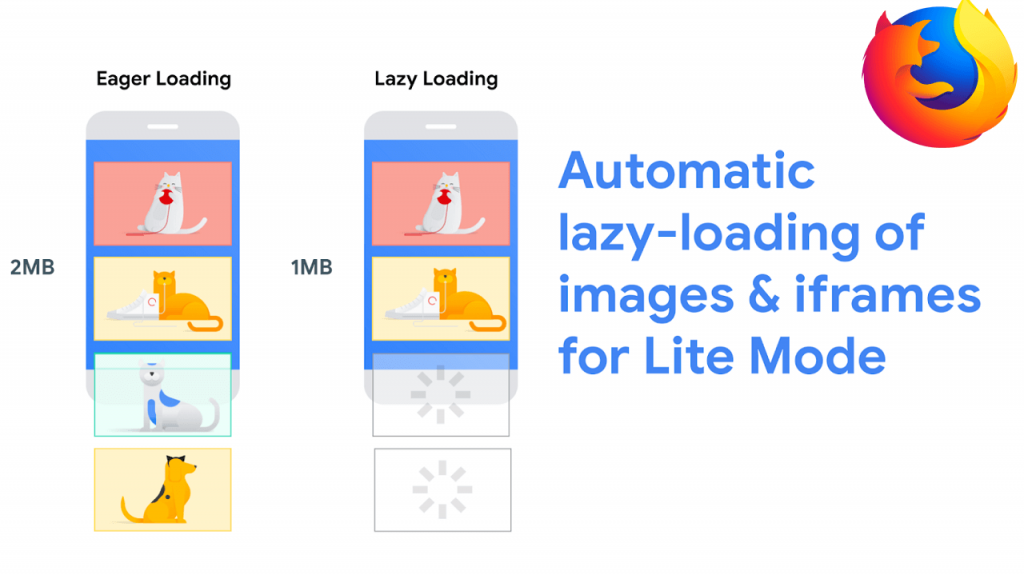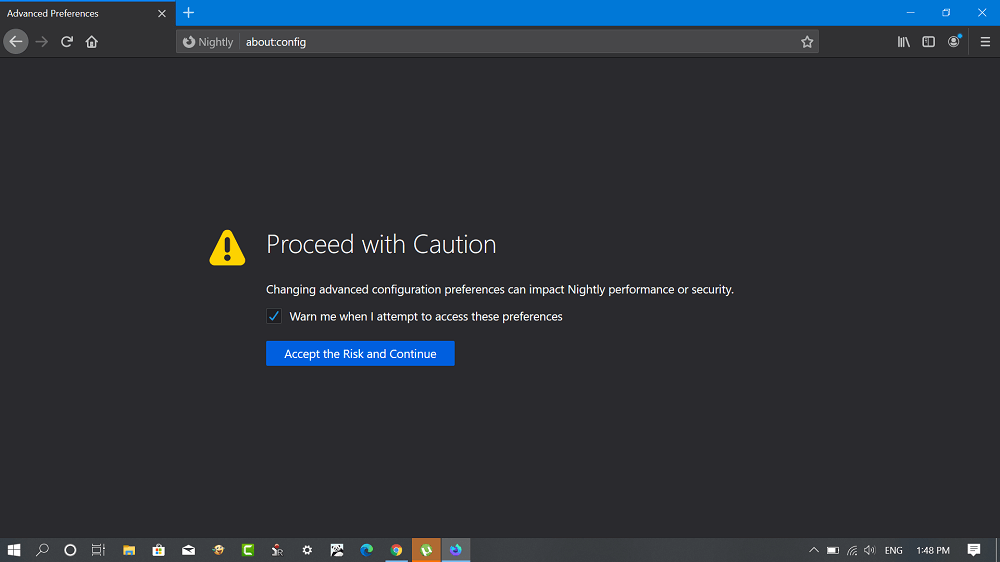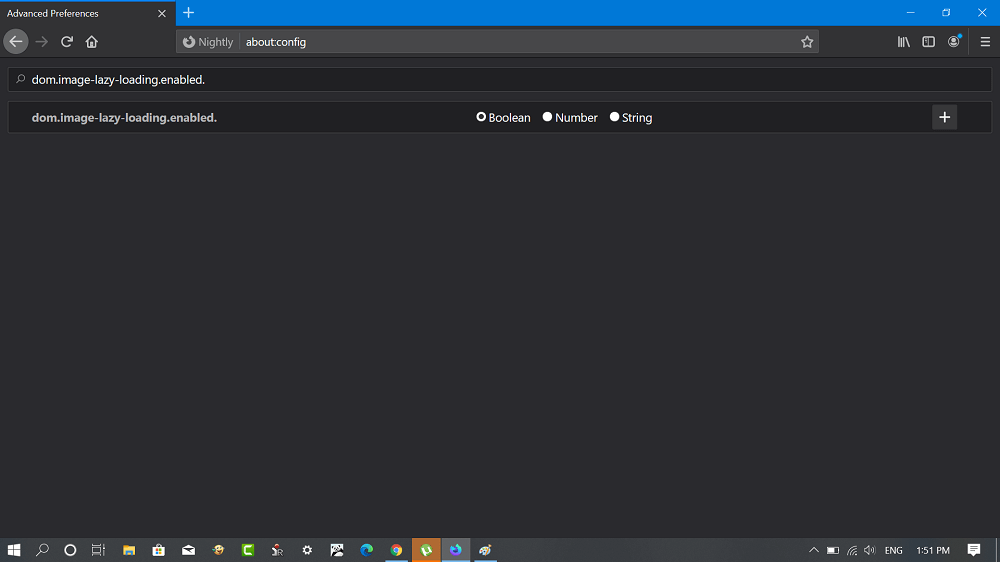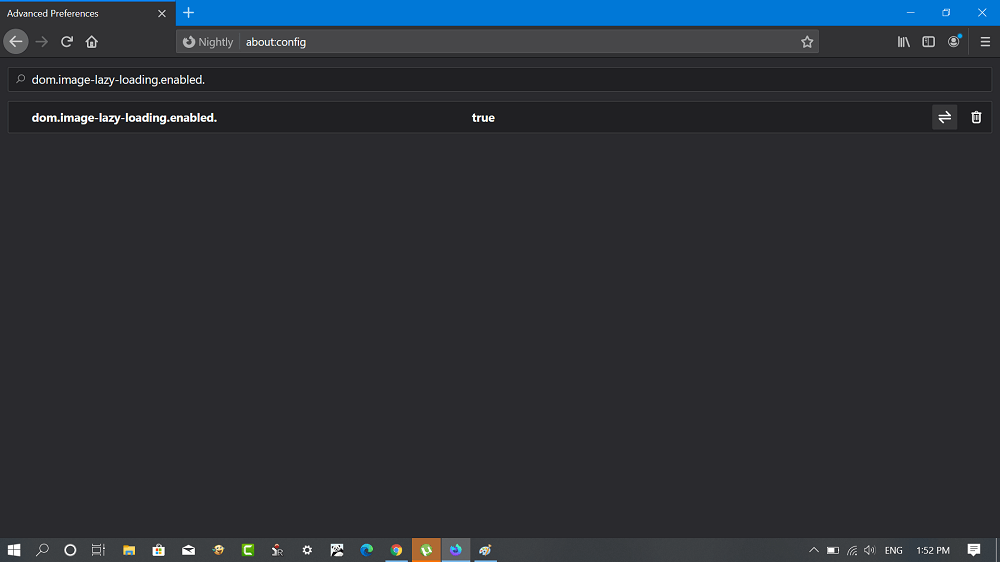Mozilla is working on to bring the Lazy Loading feature to the Firefox browser. The feature will decrease the page loading time in the web browser which in return improve the overall browsing experience. Lazy loading feature for image and iframe is already available in the latest version of Firefox in the Nightly branch i.e. Firefox 75. When Lazy Loading feature is enabled in Firefox, it will only load web content when it’s required instead of all at once. In case, you want to try the Lazy Loading feature, then all you have to do is download the latest version of Firefox in the Nightly channel. With default settings, the feature is disabled in Firefox 75 and you have to enable it manually using following steps: Launch the Firefox browser and in the address bar type about:config In the About config page, you need to click on the “Accept the risk and continue” button. In the search box, you need to copy-paste the following code: dom.image-lazy-loading.enabled. The same value name will appear in the search result, you need to click on the + icon available on the right side to set its value from False to True. This is how the changes should look like: Restart the Firefox browser to apply the changes. To test the feature, you visit IMG loading lazy demo site and scroll down. You will notice that the cat picture available on the page will load one after another. If you don’t know Lazy Loading feature is already available in Google’s Chrome browser and Microsoft’s Chromium-based Edge browser. You can check the following posts to learn more:
How to Enable Lazy Loading in ChromeHow to Enable Lazy Loading in Edge
What are your thoughts about Mozilla adding a Lazy Loading feature to the Firefox browser? We would like to hear from you in the comments. Via – Techdows