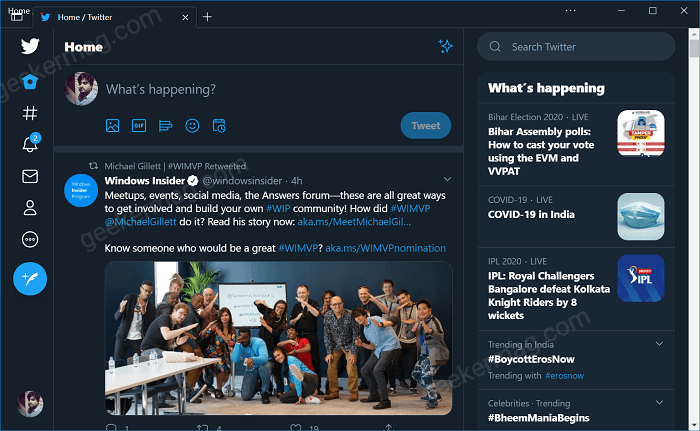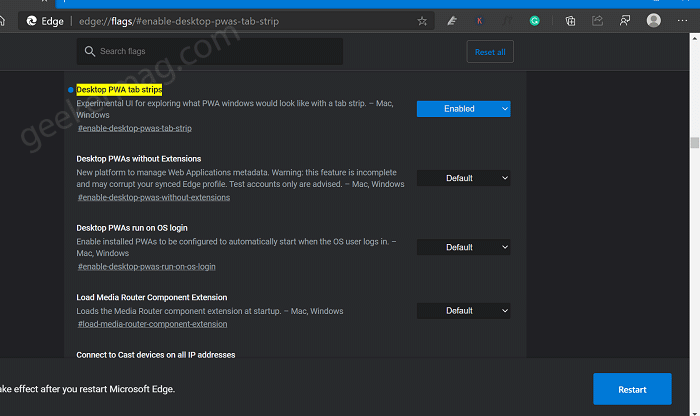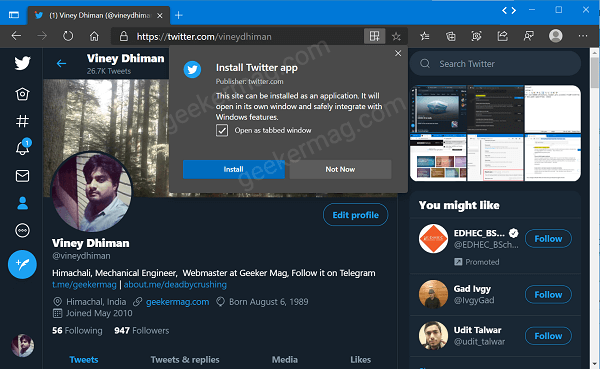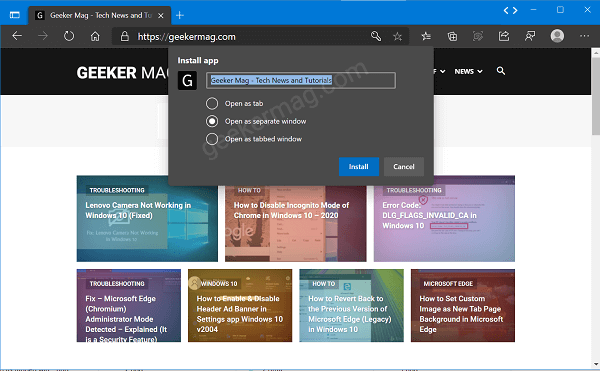The purpose of adding Tab in Edge PWAs window is to make it easier for the users to launch open multiple instance of applications. The feature is hidden behind flags and if you want to try it, then here’s how you can enable it:
Enable Tab Strips for PWAs in Edge browser
Make sure, you’re running Microsoft Edge in Canary in channel v85.0.545.0. Next, you need to visit edge://flags/#enable-desktop-pwas-tab-strip and using Desktop PWA tab strips change settings from Default to Enabled. Click on the Restart button to apply the changes. After doing this, if you install Edge PWAs. For that, you need to visit any supported website. For example, Twitter and then click on the Install (Square box) icon. In the ‘Install app’ dialog, you will find a new option called “Open as tabbed window”, check the box and this will install the Twitter PWA. From now onwards, the PWAs will open in its own window and safely integrate with Windows features. Things to keep in mind: In those sites that offer their own PWA (like Twitter), the dialog only offers one option i.e. Open as tabbed window For those sites that don’t offer their own PWA (like geekermag.com), the dialog will offer three options which include:
Open as tabOpen as seperate windowOpen as tabbed window
Since Microsoft Edge offer Vertical tabs, you will also find Vertical tab icon in the Tabbed window of specific PWA. What are your thoughts about Microsoft adding tab support in the Edge PWAs window? Are you going to enable the feature? Let us know in the comments.