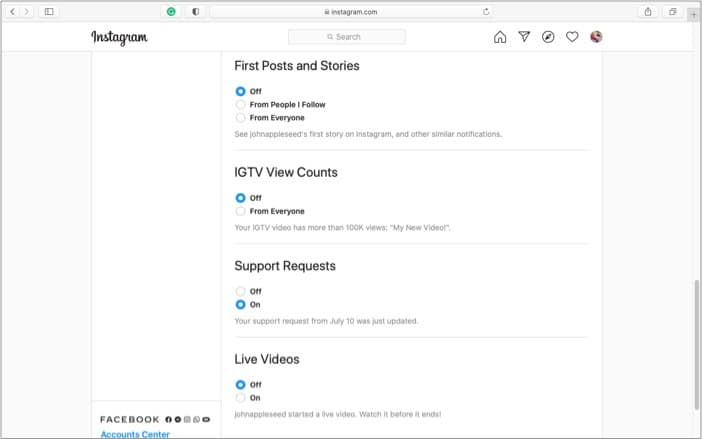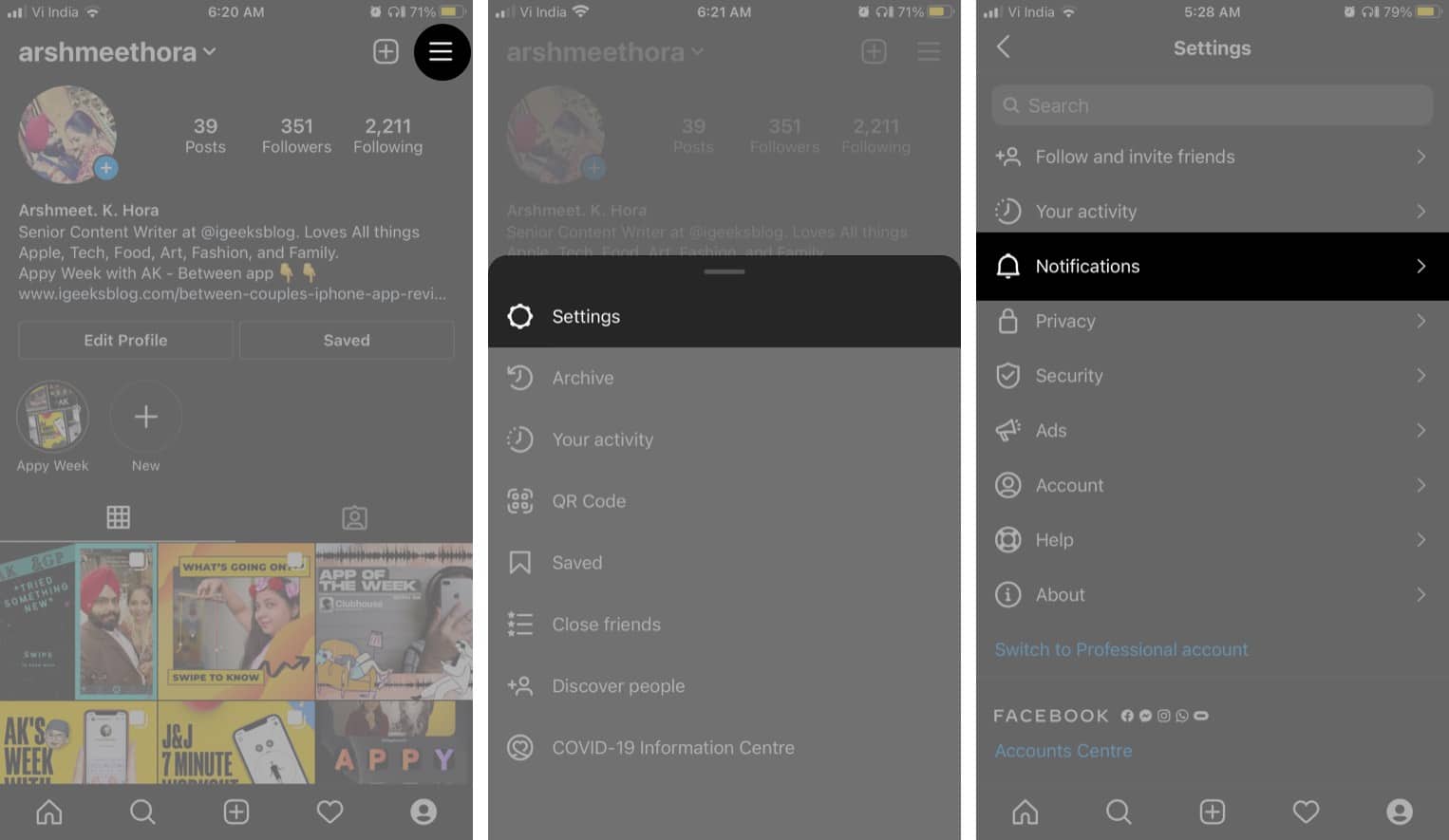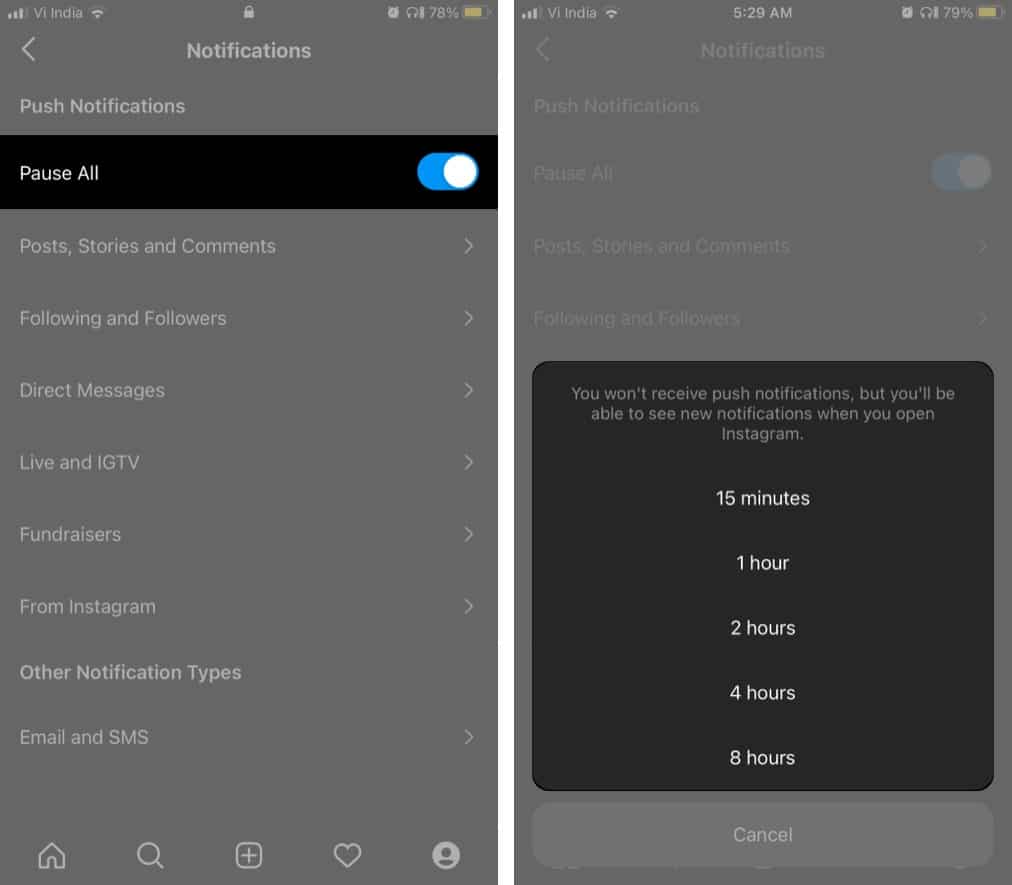How to turn on notifications for Instagram post, story, and IGTV on iPhone
Once done, you will be notified as and when the respective user shares a post, story, IGTV video, or goes live. You can also turn on notifications for a post from the Instagram feed. Tap the three-dot icon at the post’s top-right and select Turn on Post Notifications. Got carried away, and now you’re getting too many notifications? Don’t worry; the reverse process is pretty simple as well! Just follow the same steps above and toggle Off. Note: You can only edit/manage notifications for an individual’s post or story via the mobile app. Although the web browser allows you to set notification preferences for first posts/stories, IGTV view counts, live videos, and more. To edit Instagram notification via web browser, click your profile photo in the top-right corner → select Settings → Push Notifications → choose a preferred option.
How to pause all Instagram notifications on iPhone
Come to think of it, turning on or off posts and story notifications individually for each Instagram user can be daunting. I wish the platform would come up with a simpler solution. Until then, you can try the below trick for a focussed, disturbance-free Instagram detox, as and when you need it. Instagram offers up to 8-hours of respite. If you need more, go to iPhone Settings → Notifications → Instagram → Toggle off switch next to Allow Notifications for as long as you want. When you are ready to join the notification squad again, simply toggle on the switch.
If you still have queries, shoot them in the comment section below. Here are some must-read Instagram guides:
How to turn on Vanish mode on Instagram from iPhoneHow to see who unfollowed you on InstagramUse Instagram Remix Reels on iPhoneHow to turn on Instagram Dark Mode on iPhone