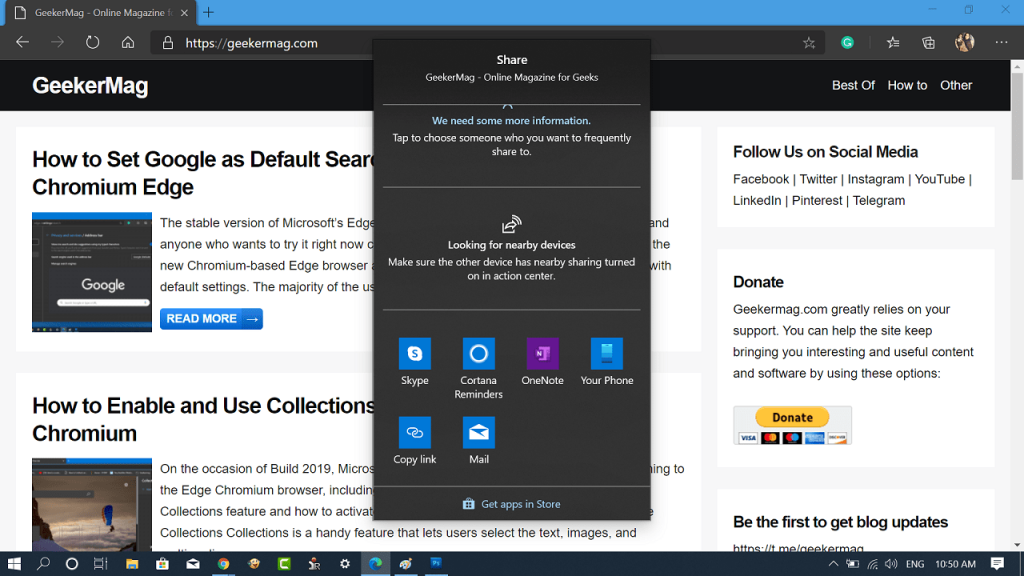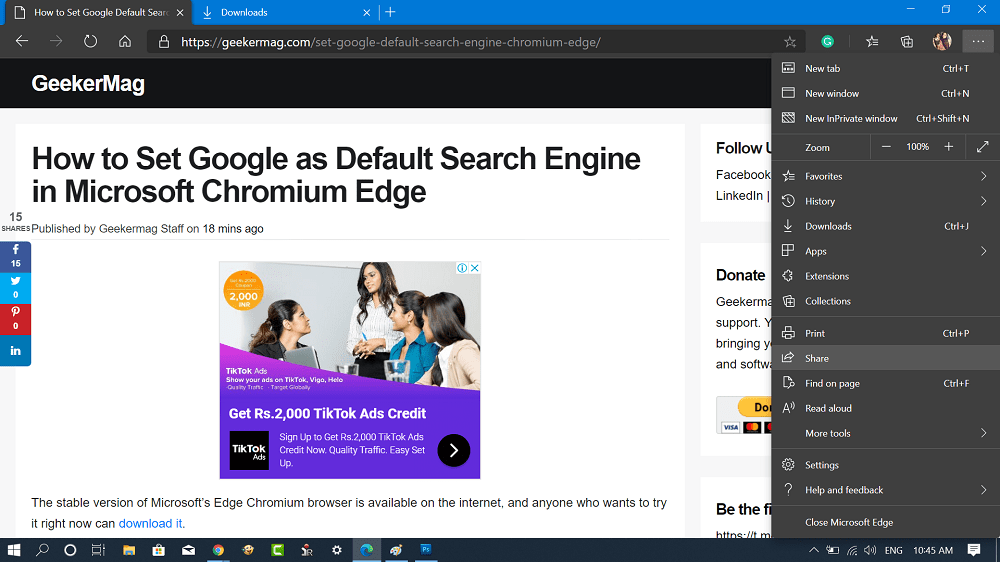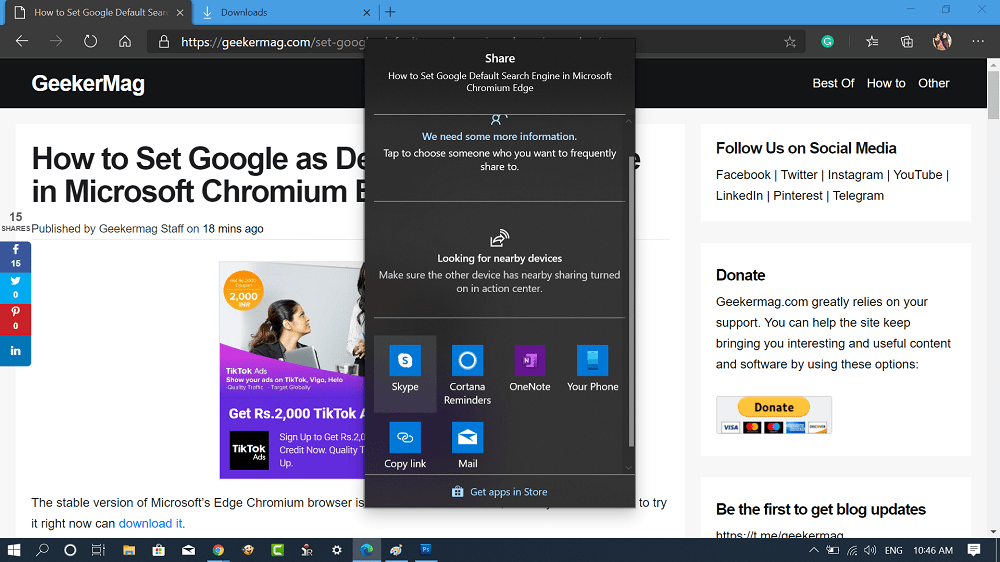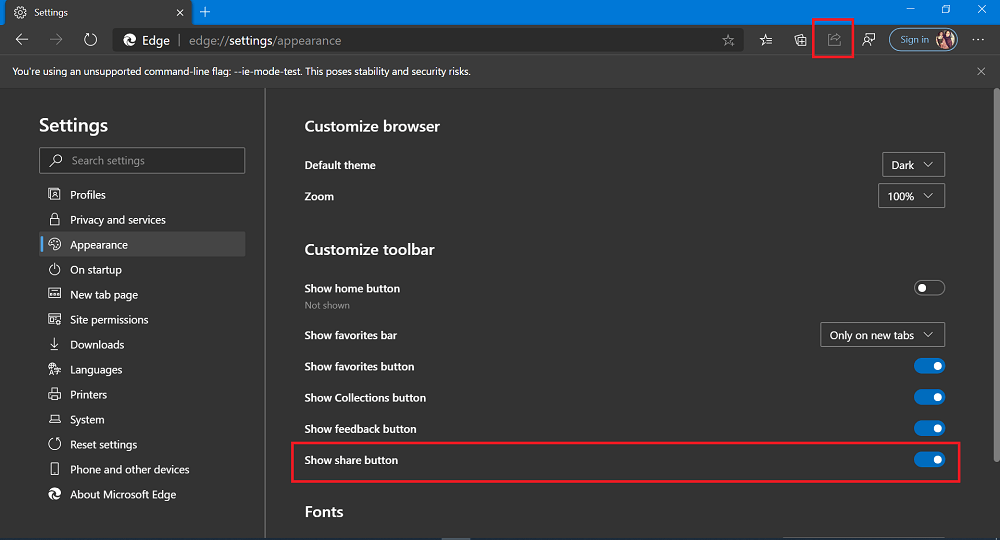Microsoft recently released the stable version of its Chromium-based Edge browser and it is available for download for people all across the globe. To get started, the company has added lots of handy features to the browser and one out of them is Share feature. Another feature which the company has picked from its Classic browser. Share feature makes it easier for the users to share a web page opened in the Edge browser to another app quickly and easily. The option is available in the browser Settings and more menu. What actually happens is when you click the Share option, a quick dialog box will open, giving you various options to share the web page. You can:
Copy the web page URL to share itSave as Cortana ReminderSave it to OneNoteAttach it to a mailSend it to the Android phone linked to your device via a Phone app.Share it on various social networking platforms like Facebook, Twitter, Skype, and other apps.
In case, you want to try the Share feature in Microsoft Edge Chromium, then here’s how to use it:
Share Web Page in Microsoft Edge Chromium
- Launch Microsoft Edge Chromium and open web page which you want to share.
- Click on (…) Settings and more icon. From the menu, select the Share option.
- A Share dialog box will open up giving you various options, select the mode by which you want to share the web page. It is expected that the company will add the share icon in the menu bar, like available in the classic Edge browser. Alternatively, you can also add a Share button to Toolbar Starting in Edge Canary 82.0.431.0, the company adds options in the Settings page using which users can add a Share button to Toolbar of Edge. It makes it easier for users to share a web page. Here’s how you can enable it: Click on Settings and more (…) > Settings > Appearance. Here turn on the option for Show share button. Now, if you click on the Share button available on the toolbar, then the same Share dialog box will open. In the meantime, What are your thoughts about this feature of Microsoft Edge Chromium? Let us know in the comments.