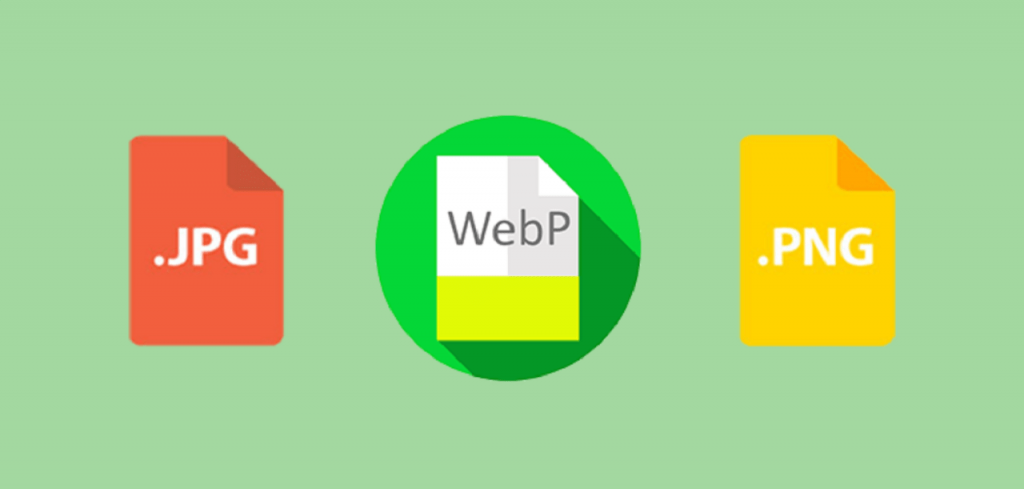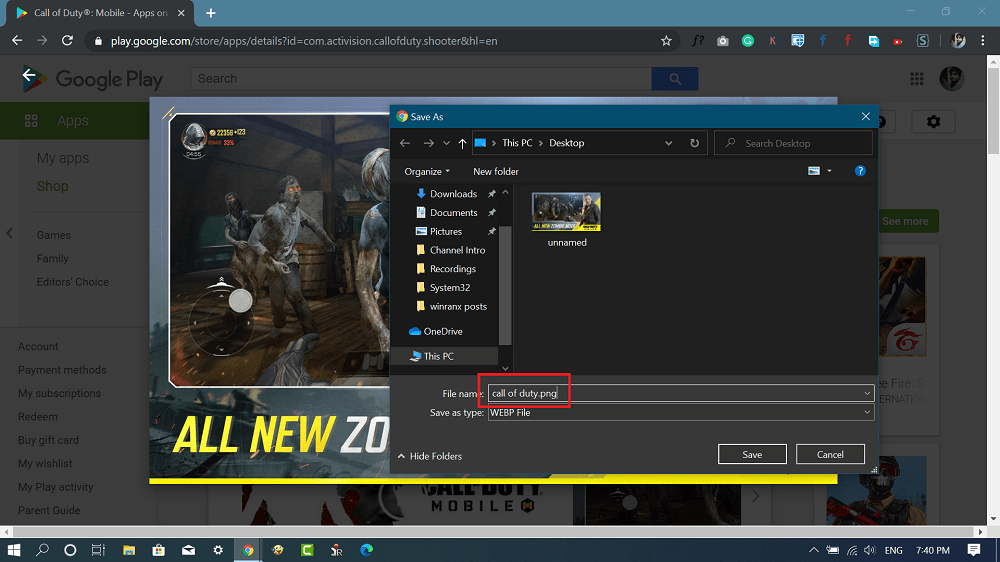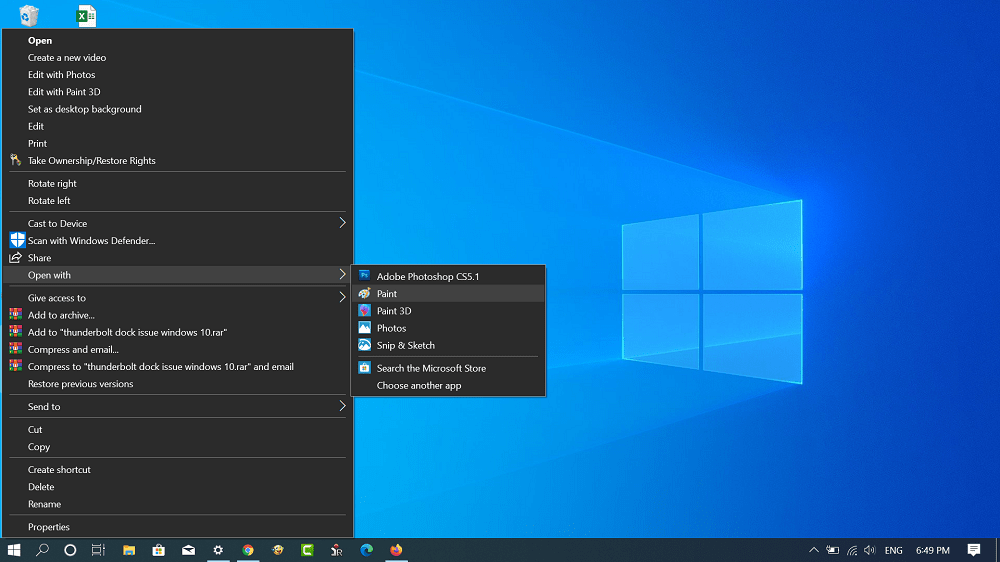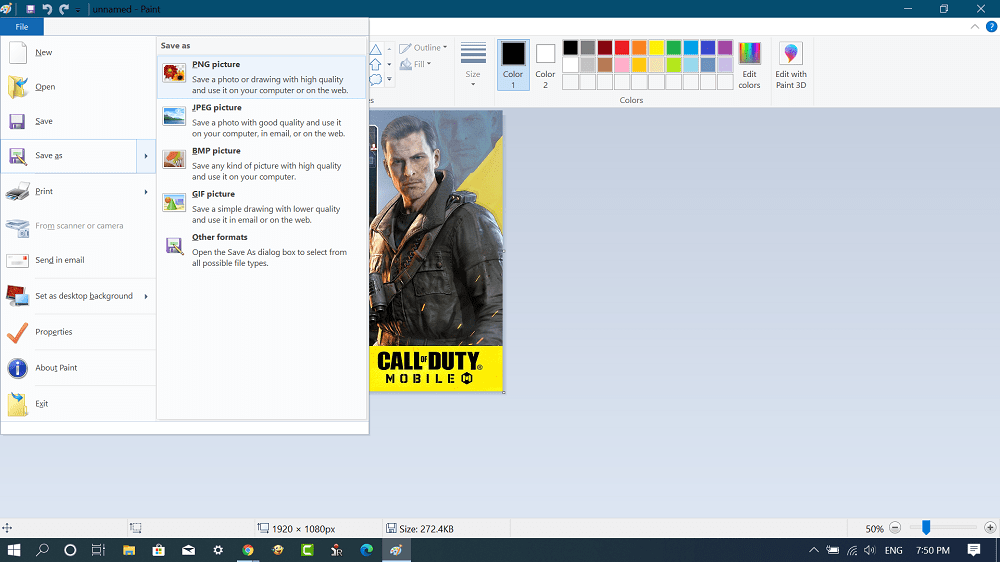Although the WEBP image format is handy and is heavily used by Google in its products, the problem with this image format is that it is not supported by major photos viewer including the default Photos app in Windows 10. Due to this reason, Maybe some users looking for a way to easily convert .webp to .jpg and .png. If you’re reading this blog post, then chances are you’re one out of them for sure.
Convert WebP to PNG or JPG
Before you start learning the procedure, let’s discuss what actually happens. When you visit any Google’s product site; For example, Google Play store and try to save any app or game poster, it downloads as a WebP image format. Here’s how you can easily convert .webp to .jpg or .png:
Method one
Head over to Google play store site and right-click of the poster which you want to save and select Save image as. In the Save as a window, head over to “File name” section and in the space provided type the name and save it with .jpg, .png or other image formats. For example, name it like that “Call Of Duty.png” or “Call of Duty.JPG” and the file will be saved to your computer in the same file format. The method discussed above works in all the modern browser which includes Chrome, Firefox, Edge Chromium and others.
Method Two
If you’re using Windows 10, then you can also save WebP image files to the computer, open it using MS Paint, and then save it in your desired file format. Here’s what you need to do: Following the same procedure save the WebP image from Google’s product site. After that, launch MS Paint app and open the same image file using it. Now you need to click on the File > Save as. You will get various image file formats. You can select PNG, JPEG or other file formats. The file will be saved to your desired image format. Apart from this, there are lots of various online WEBP to JPG or WEBP to PNG converter available on the internet that you can use.