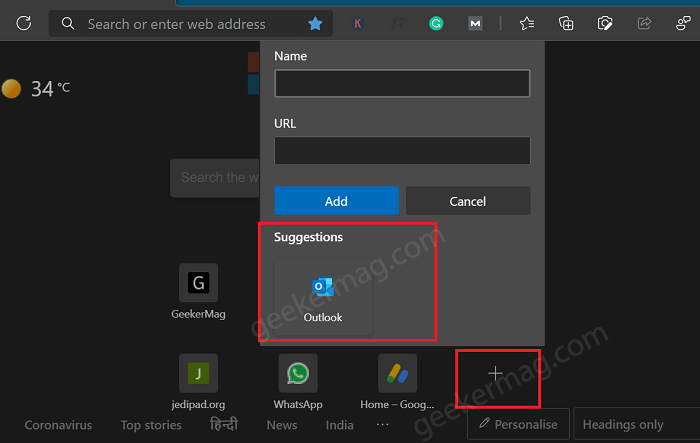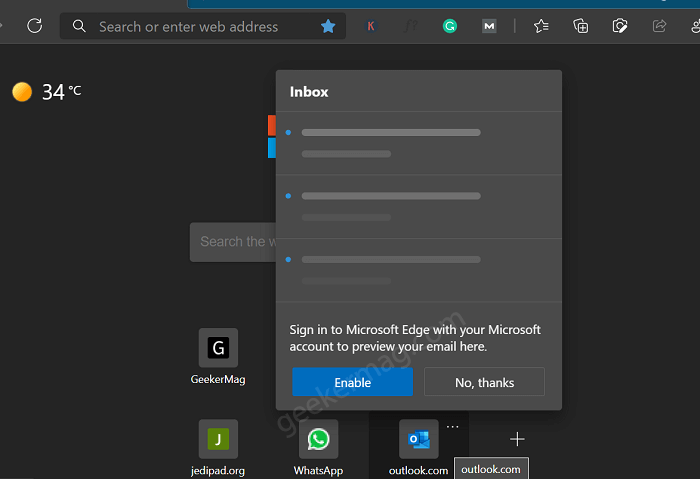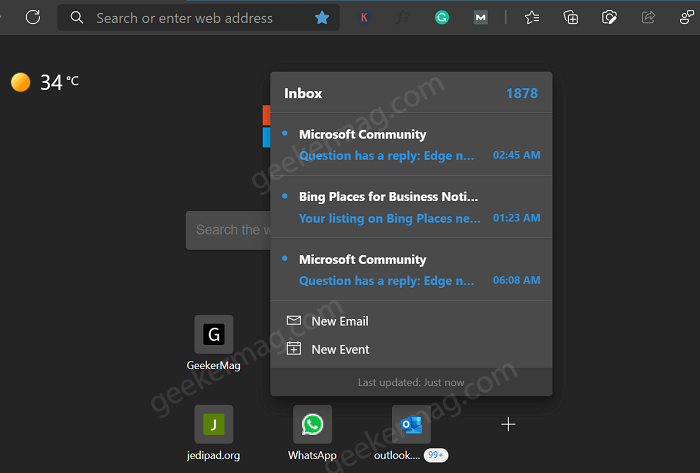With Smart Tile for Outlook, you will start seeing a preview of three recent emails accompanied by an option to create a new email and create an event. Apart from that, you will see the total count of emails available in your inbox. The feature is dedicated to the users who have a habit of doing multitasking while using a browser and want to keep an eye on my inbox to stay productive.
How to Check or Send Outlook Emails from Edge New Tab Page Quick Links
Smart Tile for Outlook is available in the latest Edge build 90.0.818.56. In case, you want to hand-on this feature, then here’s you can setup the smart tile and start using it: Launch New Tab Page on Microsoft Edge browser. Here, click Add a site button available in the Quick links section. Here, you will see the suggestion for Outlook tile, click on it. In the next screen, click on the Enable button. Make sure, you’re logged in to Microsoft Edge with same account that you use for Outlook. Once done, the browser will fetch data from the outlook account. Now, if you hover the cursor over the Outlook tile, you will start seeing a preview of emails, create a mail and create an event. Now, if you click on any of these options, it will open the link for the same in the outlook.com in Edge browser. Microsoft is rolling out this feature under Controlled feature rollout, so if you’re not seeing suggestion for Outlook Smart title, then don’t fret. You will get the acces to feature soon. Apart from that, various users reported that Outlook smart title isn’t available for them in Edge stable, but in the latest version of Edge Canary. In case, you can’t wait to hand on this feature, then check if the feature is available for you in the Canary channel.