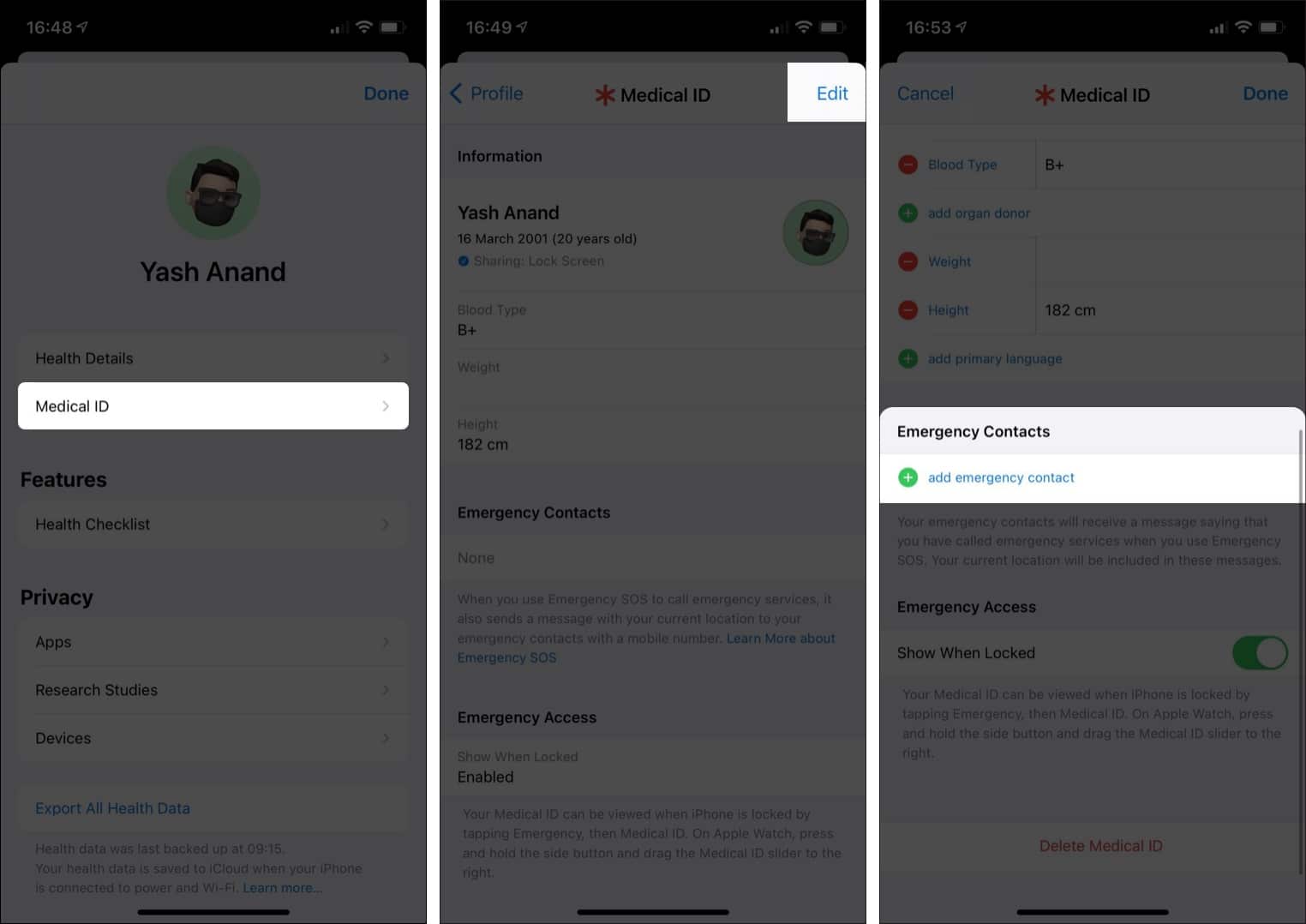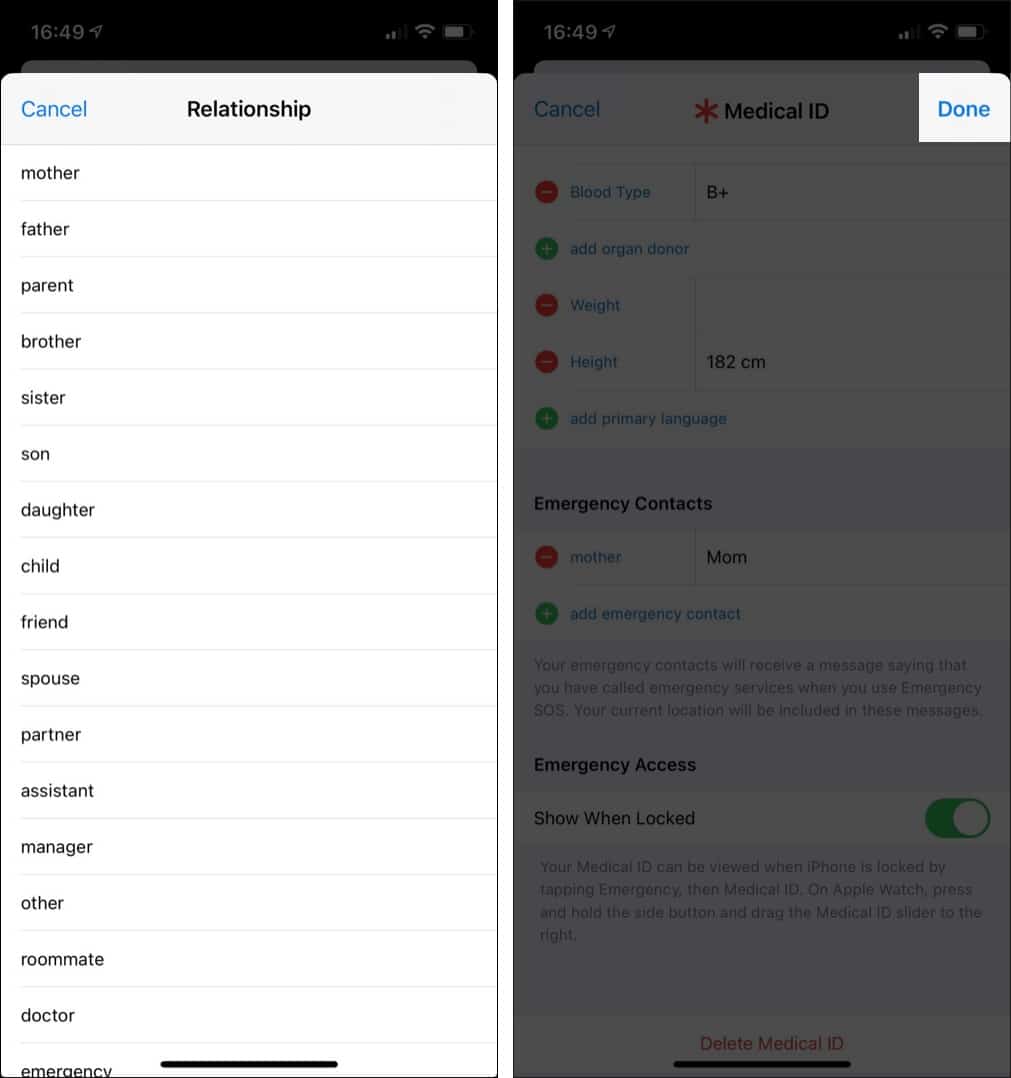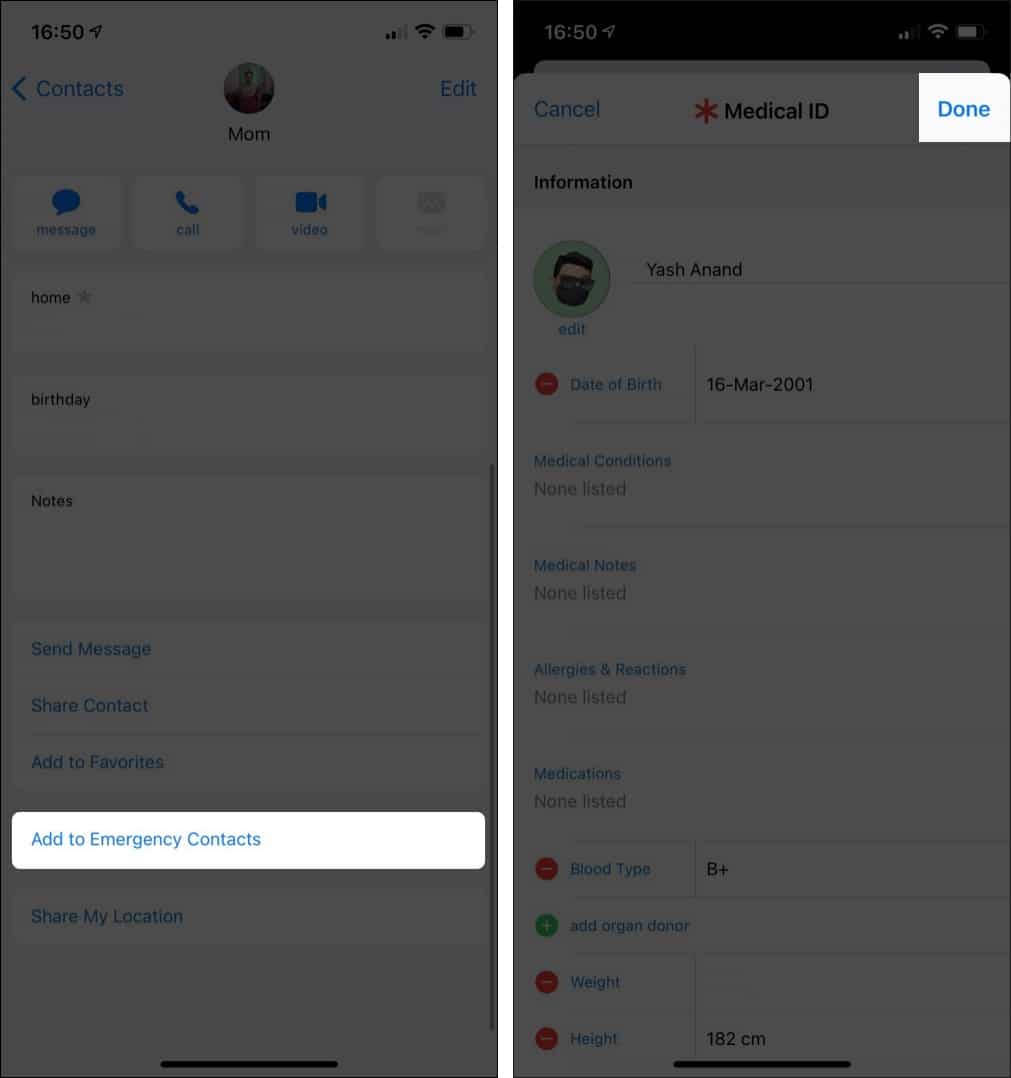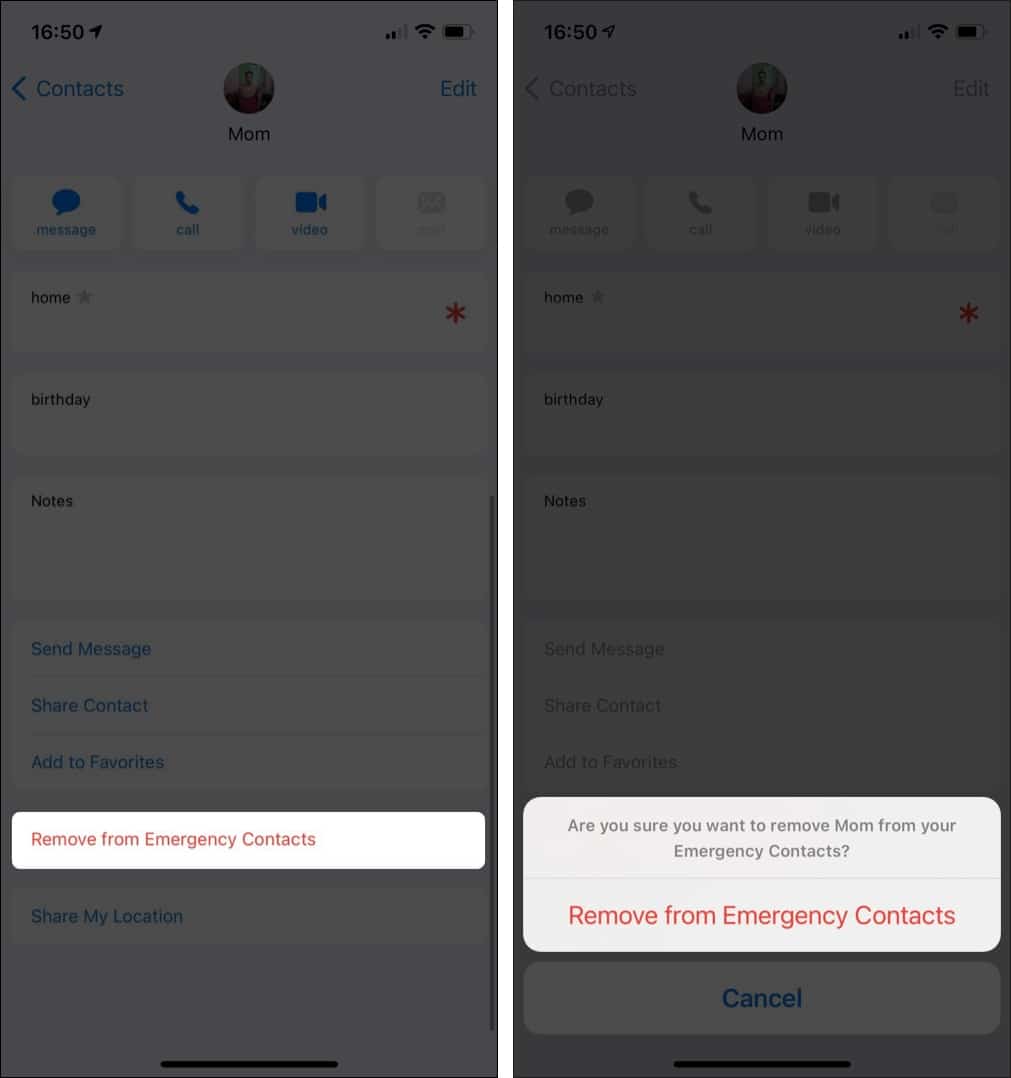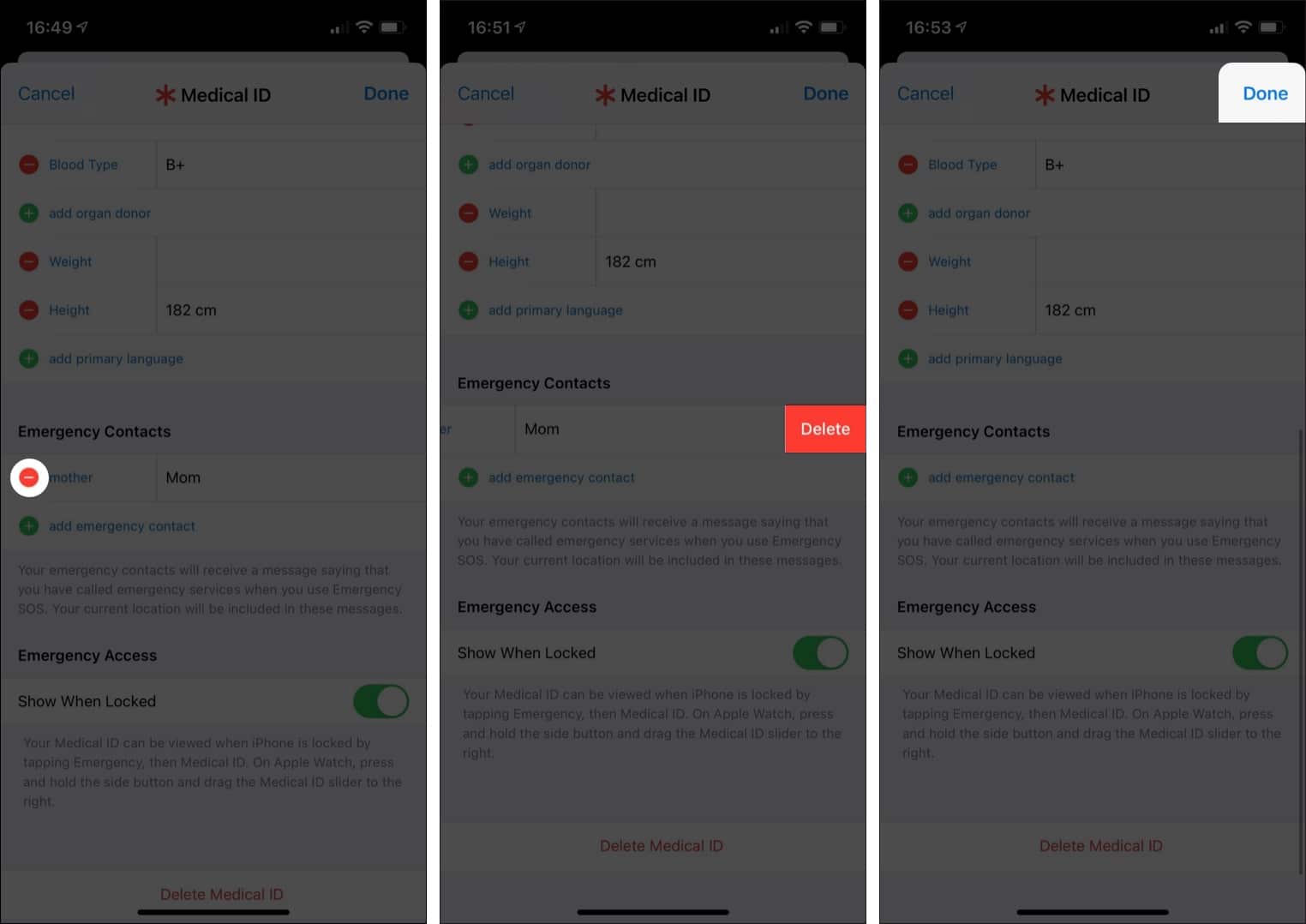So, let’s check out different ways to add emergency contacts to iPhone and Apple Watch.
How to put emergency contacts on iPhoneRemove Emergency Contacts on iPhoneBonus: Use Emergency SOS on your iPhone and Apple Watch
How to put emergency contacts on iPhone
Emergency contacts on iPhone can be added in two ways: via the Health app and Contacts app. Even though the former method looks more straightforward, the latter one is comparatively easier. You can choose the one that works best for you.
Via Health app
That’s how you can add emergency contact on your iPhone via the Health app. Let me show you another method.
Via Contacts app
Done! The contact has been successfully added to your Emergency Contacts now. It will reflect in your Medical ID. Note: You will notice a red medical ID icon beside that person’s name in your contacts once you have set it as an emergency contact. Additionally, when the emergency contact is added to your iPhone, it automatically syncs with your Apple Watch.
Remove Emergency Contacts on iPhone
If you have added an incorrect contact as your emergency contact, you can easily remove them. Here’s how: The contact will be removed from the Emergency Contacts. Alternatively, you can also remove emergency contacts through the Health App.
Bonus: Use Emergency SOS on your iPhone and Apple Watch
You can also use Emergency SOS on your iPhone to call for emergency services in your city. Check out our explainer to know how to use emergency SOS on iPhone. Moreover, if you own an Apple Watch, you can even use your watch for Emergency SOS. So those are a couple of ways to add or set up emergency contacts on your iPhone. If you have any queries, share them in the comments below. Read more:
How to set up emergency Medical ID on iPhone and Apple WatchHow to use Do Not Disturb (DND) on iPhone and iPadBest iPhone games of all timeMerge contacts between iCloud and other groups on iPhone