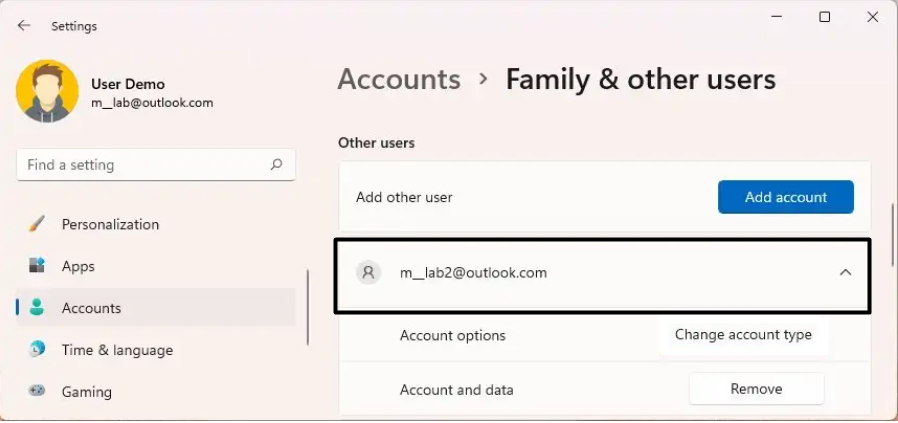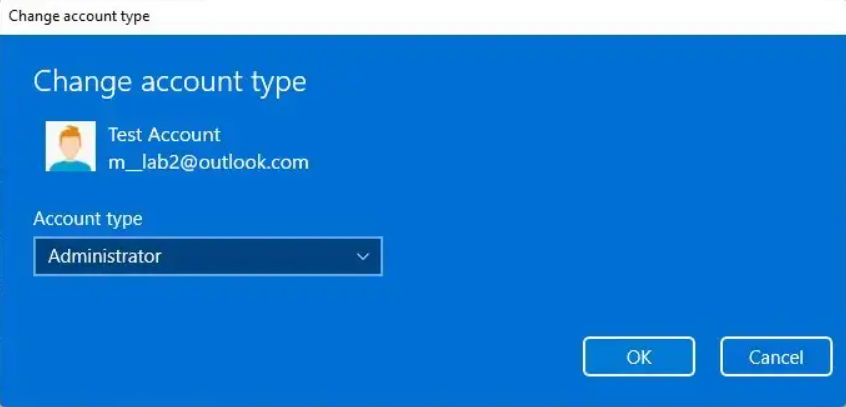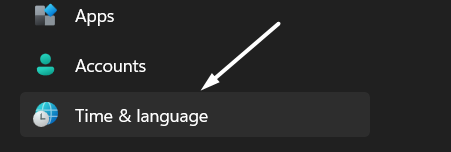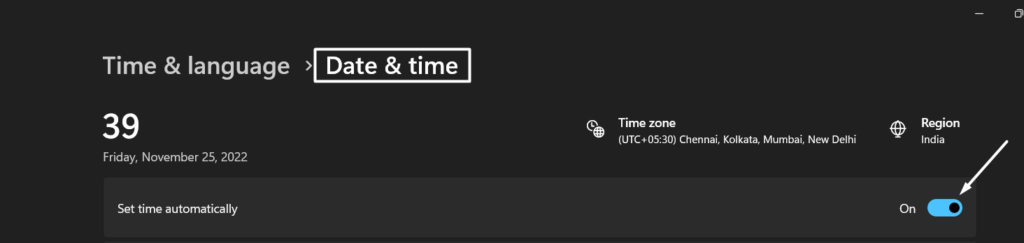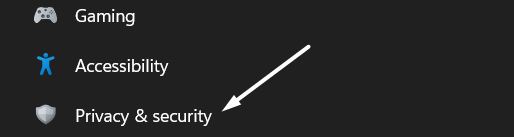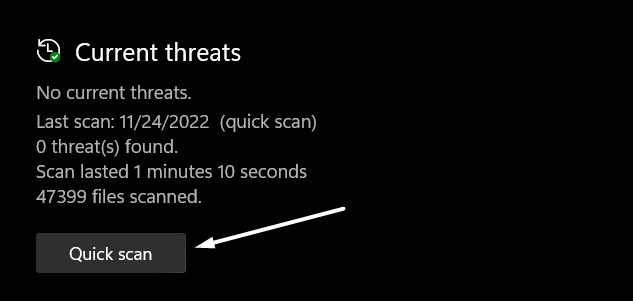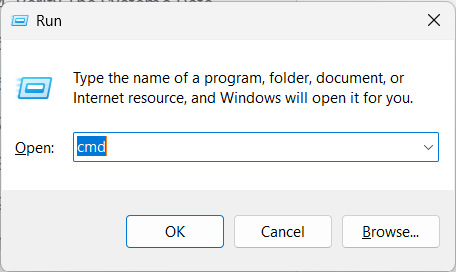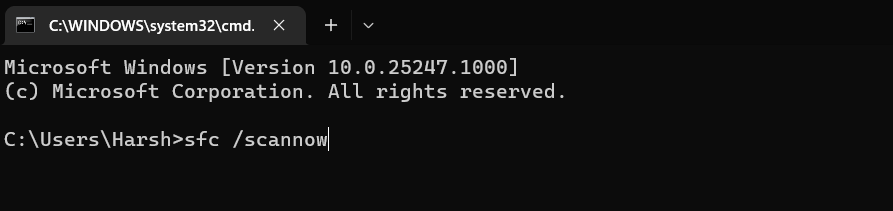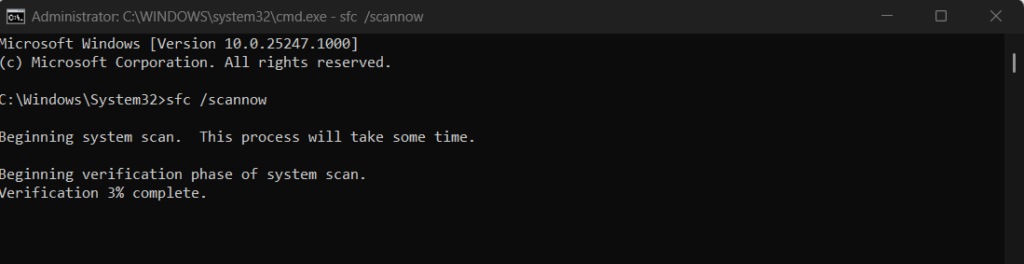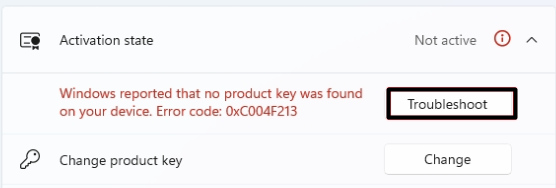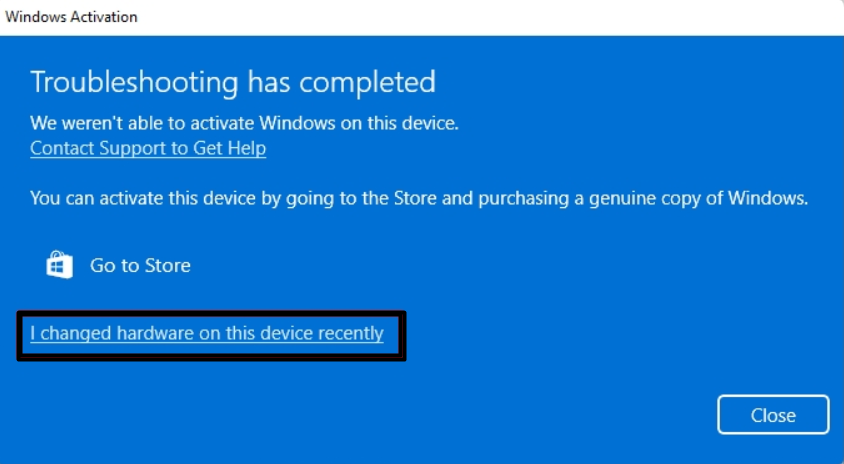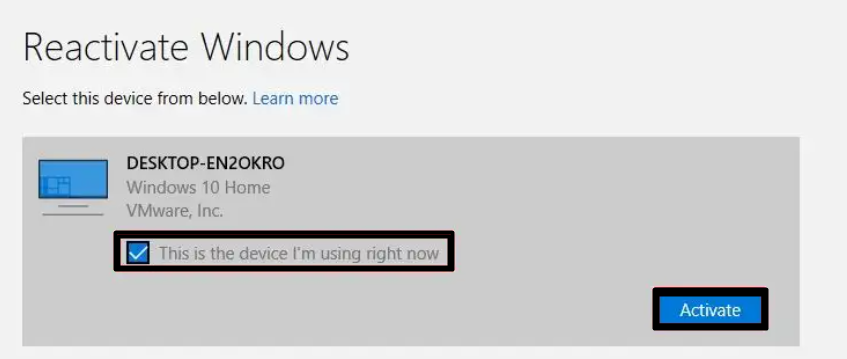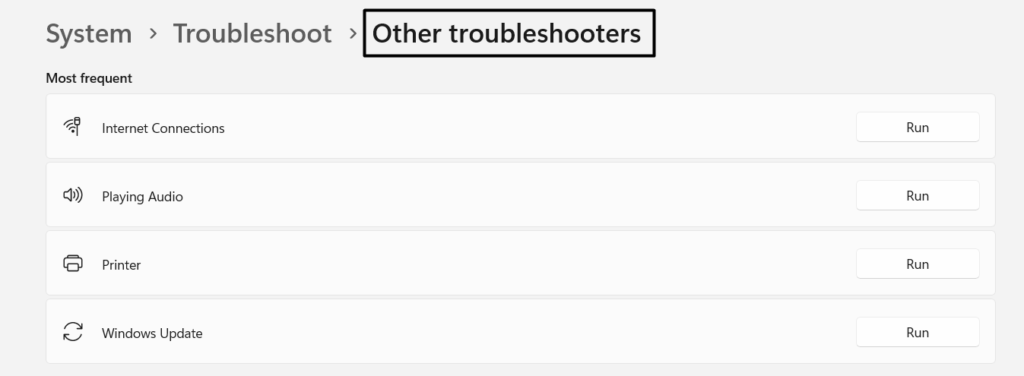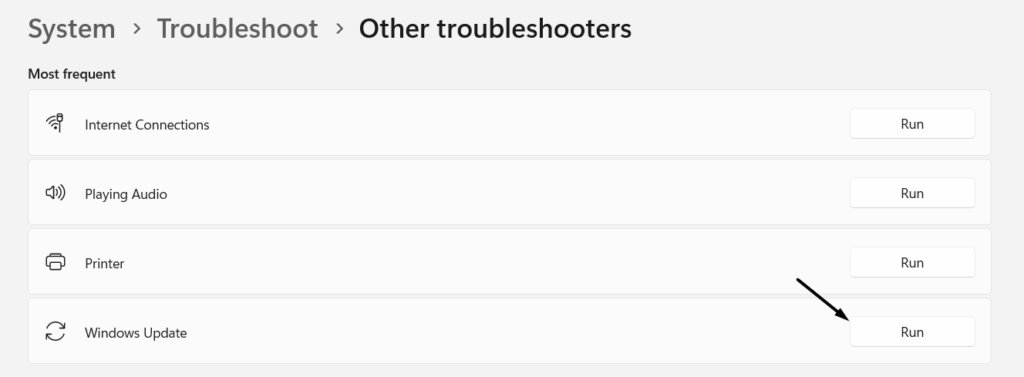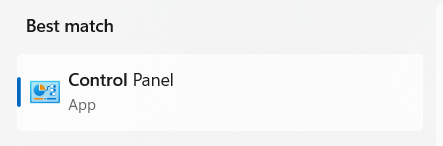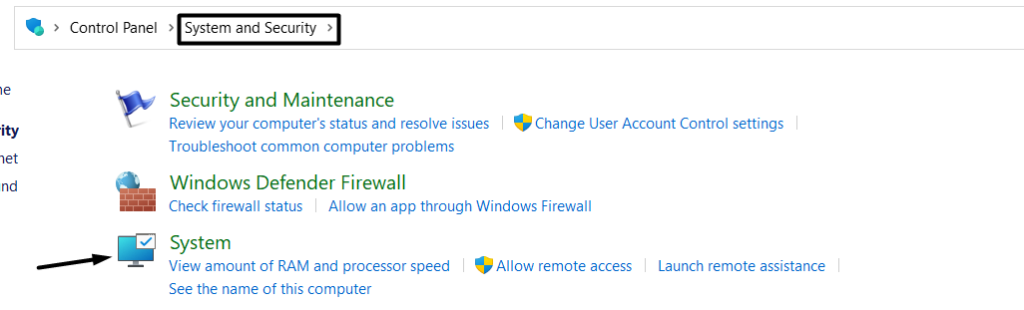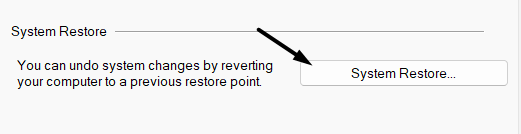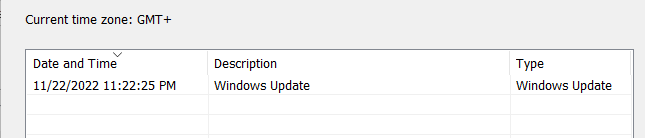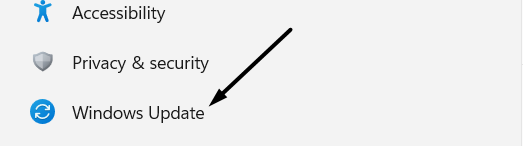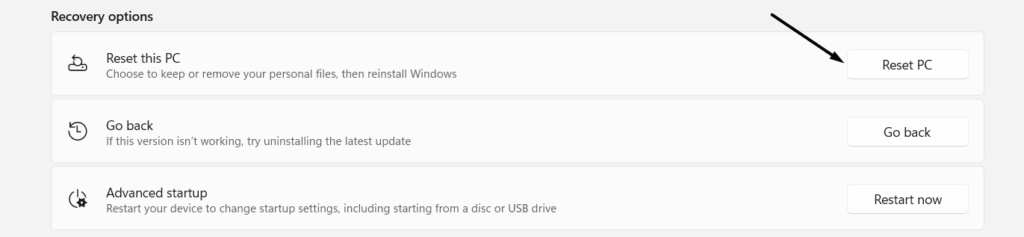Everyone gets a different error, and all errors occur for a different reason. Some users get the 0xC004F211 error code, whereas a set of users get the 0xC004F213 error code. In this guide, we’ve tried to explain all kinds of Windows activation errors in a detailed manner. You can find your error code in the below list and fix it using the solutions mentioned in this guide.
What is Windows Activation?
Windows Activation is an anti-theft feature by Microsoft that helps them prevent Windows piracy by ensuring that the PC uses a genuine copy of Windows. If it finds issues with the license key, it keeps showing the Activate Windows note in the bottom left corner of the screen until the Windows gets activated.
What Are the Causes Of Windows Activation Errors?
You can face more than 20 activation error codes during the Windows 11 activation process. Most error codes appear because of entering a wrong or incompatible product key. It could be possible that the product key you entered is invalid, which led to this issue. But there could be more reasons behind these bugcheck codes, like the ones mentioned below:
Incorrect Product Key Corrupted System Files Already Used Product Key Fake License Key Incompatible Product Key Malware Attack Outdated System Drivers Expired License Key Non-Transferable Product Key Not Reachable or Busy Servers Slow Internet Speed
Windows Activation Errors
Here in this section, we’ve tried to explain the maximum amount of Windows Activation error codes we could have in detail. You can find your error code in the list and learn more about it. Let’s get started with the first activation error code.
1. 0xC004F211 & 0xC004F213
These error codes appear when Windows doesn’t find the product key attached to the computer. There could be varied reasons behind this. But the main reason behind this is the significant change in hardware. Windows assigns the product key to the system hardware so that it can easily identify the system during reactivation. But if you make some huge changes to your system, Windows won’t be able to find the product key attached to the system to reactivate it. You need to use the Windows Activation troubleshooter to reactivate Windows. But if this happens with a Windows 11 preinstalled laptop, then you need to buy a new Windows 11 product key from the Microsoft Store.
2. 0xC004F212
The 0xC004F212 error code is one of the most common Windows activation errors. It appears when the Windows product key doesn’t match the Windows edition installed on the system. For instance, if you’re currently using an unactivated version of Windows 11, you can only use a Windows 11 product key to activate it. You can’t use the Windows 10 product key to activate Windows 11 on your system.
3. 0x803f7001
If you face the 0x803f7001 activation error when activating Windows 11, it means the product key you entered isn’t valid. You must use a valid license key to activate Windows 11 on your PC without any issues. We suggest double-checking the product key you entered with the product key mentioned on the back of the laptop. You can also find the key in the confirmation email sent by Microsoft after purchasing the product key.
4. 0xC004C060
You might see this error if the product key you entered can’t be used to activate Windows 11. Sometimes, the same error also appears when the Windows activation servers are busy or unable to activate Windows at the moment. You should ensure that the product key is valid. If the product key is valid and can be used to activate Windows 11, then the problem is with the activation servers.
5. 0xC004C003
The 0xC004C003 activation error code appears when a third-party software makes some significant changes to the system file. But, it can also occur because of entering an invalid Windows product key. If this error appears to you, you can restore the system to an earlier point to get the same files back to eliminate this error with ease.
6. 0xC004F034
This error originates when you enter an invalid Windows product key when the system asks you to enter it. You can find the correct license key in the confirmation email, and the Certificate of Authenticity (COA) attached at the bottom or back of the laptop. The same error also appears when the product key doesn’t match the Windows edition you’ve installed on your system.
7. 0xC004F210 & 0xC004E016
You get this error when you enter the product key that doesn’t match the Windows edition installed on your PC or laptop. You may also encounter this error if the edition of Windows installed on your PC differs from the edition of your digital license. It can be fixed by entering a valid license key that matches the Windows edition installed on your PC or laptop.
8. 0xC004FC03 & 0x8007267C
As per Microsoft, these two error codes appear when the connection between the PC and the internet breaks for some reason. In that case, you need to ensure that you’re connected to a working internet connection to avoid getting this error. Some users also said that this error could also appear when the Windows’s built-in Firewall blocks the Windows from contacting activation servers.
9. 0xC004E028
You get this error code when you’ve already sent the Windows reactivation request to the Microsoft team, and it’s in the process. This is not an error, just a message stating the current request is under process and that you should wait. Once the request gets approved, your device will be activated automatically.
10. 0xD0000272
The 0xD0000272 error code usually occurs when the Windows activation servers are temporarily unavailable. If you get this error, we suggest waiting until the server comes back to a working state. Once they start working again, the Windows activation will start immediately.
11. 0xC004C008
You might get this Windows activation error code if the product key has already been in use on another device. It also appears when you have installed it on the maximum number of devices allowed by Microsoft Software License Terms. You can use a different product key that is currently not in use.
12. 0xC004F00F
This error appears when you enter the Windows 11 Enterprise edition product key to activate the latest Windows 11 Home or Windows 11 Pro edition. You must enter the Home edition product key to activate the Windows 11 Home on your PC. To fix this, simply get the Windows product key that matches the version of Windows you installed on your computer.
13. 0xC004C020
You’ll get this error if you try to use the Volume License on more than the devices Microsoft Software License Terms allow. For instance, if the license comes with a limit of 20 devices, you can’t use it on more than 20 PCs or laptops at once. You need to buy a new product key to activate Windows 11 on your device.
14. 0x80072F8F
If you see the 0x80072F8F error code, it means your Windows system’s date and time settings are incorrect. Thus, Windows is facing issues connecting with the activation servers to activate Windows on your system. In that case, you must ensure that your PC’s or laptop’s date and settings are accurate.
15. 0x80070652
You might get this error if some of your system’s update components are missing or corrupted. You can fix these corrupted components by running the System File Scanner scan. Besides this, you can also use the Windows Update Troubleshooter to get the missing update components back on the system.
Fix Windows Activation Errors in Windows 11
Here in this section, we’ve listed all possible solutions that can help you resolve Windows activation errors. You can try the below-mentioned fixes and see if they fix the activation error you got. So, let’s get started with the first solution.
1. Check Your Internet Connection
Especially Applicable To Error Code(s): 0xC004FC03, 0x8007267C, 0x80072F8F, 0x80070652 Windows activation errors like 0xC004FC03 & 0x8007267C appear when the system isn’t connected to a working and high-speed internet connection, because of which Windows is unable to connect with activation servers. You should make sure that your PC is connected to a high-speed internet connection during the Windows activation process.
2. Enter A Valid Windows License Or Try A Different One
Especially Applicable To Error Code(s): All Kinds of Windows Activation Errors Some activation errors, like 0x803f7001, 0xC004C003, etc., occur because of entering an invalid Windows product key. It could be possible that the key you’re entering isn’t correct or valid. You can find the valid license key on the back side of your laptop on the Certificate of Authenticity (COA). Besides this, you can also find it in the email you received from Microsoft after purchasing the license.
3. Log into Your Computer as an Administrator
Especially Applicable To Error Code(s): All Kinds of Windows Activation Errors You can’t perform certain actions without administrative rights, like activating the new Windows 11. You’ll need an Administrator account to activate Windows 11 on your system. If you’re using a local account, we suggest switching to the Administrator account. In case you don’t have an administrator account, then you can follow the below-mentioned steps to change your local account to an administrator account:
- To start, open the Settings program and click on the Profile icon at the top left corner of the screen.
- Now, click on Family in the Accounts settings section and select the local account you want to change to an administrator.
- Next, click on the Change account type option and then select Administrator from the Account type section.
- Lastly, click OK. That’s it! You can try activating Windows 11 again on your Windows system using the same product key.
4. Verify The System’s Date and Time
Especially Applicable To Error Code(s): 0x80072F8F It could be possible that your system’s date and time settings are incorrect, which is why you’re facing this issue. You need to ensure that your system’s date and time settings are accurate and match Microsoft’s date and time servers. Follow the below-mentioned steps to check the same:
- Press the Windows + I keyboard shortcut to open the Settings app and move to the Time & language section from the left navigation panel.
- Now, click on Date & time in the Time & language section and make sure the Set time automatically toggle is enabled. You can re-enable the Set time automatically toggle to refresh the system’s time settings.
- Then, ensure the Set time zone automatically toggle is also enabled. You can re-enable it to refresh the time zone settings.
- In the end, click on Sync now in the Additional settings section next to Sync now.
5. Execute a Full Scan of the PC
Especially Applicable To Error Code(s): All One of the most common reasons behind these errors is virus and malware attacks. You need to ensure that your system files aren’t affected by malware. You can use the built-in Windows Malware Removal Program to scan for viruses on the system and remove them. Here are the steps to do the same:
- To start, Open the Settings app and move to the Privacy & security section from the left navigation pane.
- Next, move to the Windows Security section from the Privacy & security section, and click the Open Windows Security button.
- Now, click on Virus & threat protection in the Security at a glance section and then click on Quick scan to start the malware scan. If the integrated scanner finds some infected files in the system, you can remove them by following the on-screen instructions.
6. Run the SFC Scan
Especially Applicable To Error Code(s): 0x80070652 If you’ve got the 0x80070652 error code, it means that some system’s update component has been corrupted. There could be many reasons behind the corruption of update components. But the main thing is how to repair them. You can easily repair the broken update component with the SFC Scan. System File Checker scans for the corrupted files on the system and replaces them with a cached copy of the same file stored on the system. Follow the below-mentioned steps to run the SFC scan:
- First, press the Windows + R keyboard shortcut to open the Run program, and type CMD in the Run’s search box.
- Then, press the Ctrl + Shift + Enter key combination to open CMD with the admin rights to run the SFC scan.
- Once the console is opened, execute the sfc /scannow command in the Command Prompt and press the Enter key.
- You’ll now see the SFC scan has started. Once the SFC scan completes, you should try again to activate Windows 11 on your PC again.
7. Run Activation Troubleshooter
Especially Applicable To Error Code(s): 0xC004F211, 0xC004F213, 0xC004C060, 0xC004C4A2, 0xC004C4A2, 0x803FA067L, 0xC004C001 If you’ve recently made significant changes to your PC, like changing the motherboard, etc., then you need to reactivate Windows 11 on your Windows system. Also, the process would be quite different this time. This time, you need to use the Windows Activation troubleshooter to reactivate Windows 11 on your PC. But this solution only applies to users who have a digital copy of Windows 11. You can follow the below-mentioned steps to do the same:
- Open the Settings app using the Windows + I keyboard shortcut and move to the Activation section from the right side of the Settings app.
- Now, click on Activation state to expand the section and click on the Troubleshoot option next to “Windows reported that no product key was found on your device. Error code: 0xC004F213”
- Next, click on the I changed hardware on this device recently option to notify Microsoft activation servers about the hardware change.
- After that, sign in with your Microsoft account and select the device you’re currently using.
- Check the This is the device I’m using right now checkbox and click on Activate to reactivate the Windows on the selected computer.
8. Use Windows Update Troubleshooter
Especially Applicable To Error Code(s): 0x80070652 Some errors appear because of missing or corrupted update components. Earlier in this section, we explained how to fix corrupted update components using the SFC scan. If that doesn’t work, you can try using the Windows Update troubleshooter to re-install the missing update components on the system. We’ve explained the same in the below-mentioned steps:
- Launch the Settings app on your system and move to the Troubleshoot page from the System section.
- Now, navigate to the Other troubleshooters section and search for the Windows Update troubleshooter in the Most frequent section.
- Then, click on the Run option next to Windows Update and let the troubleshooter detect problems with Windows’s update components.
- If the Windows Update troubleshooter finds issues with the components, you can follow the on-screen instructions to resolve them.
9. Run a System Restore
Especially Applicable To Error Code(s): 0xC004E003 Did you recently install a third-party app on your PC and allow it to modify system files? This is the main reason you’re getting this activation error when trying to activate Windows. It could be possible that a third-party app modified an essential system file, which is why you’re facing difficulties activating Windows 11 on your system. It’ll be tough to find the app that caused this issue. In that case, you can undo some changes by moving your computer back to a previous restore point. Follow the below-mentioned steps to send your system to a previous restore point:
- To start, open the search box, type Control Panel, and select the Control Panel app from the Best match section.
- Once the Control Panel is opened, move to the System & security section and then to the System section.
- In the System section, click on System protection next to Related links to open the System Properties tab to view all the existing restore points.
- Next, click on the System Restore option in the System Restore tab and then click the Next option to move ahead.
- Now, select the restore point that you had created before the error appeared and click the Next option.
- In the end, follow the on-screen instructions to reverse your Windows PC to a previous restore point and fix the issue.
10. Update Your Windows To the Latest Build
Especially Applicable To Error Code(s): All Kinds of Activation Errors It’s likely that the Windows 11 build you’re using has some bugs, which is leading to this error. In that case, you can try updating your Windows 11 PC to the latest build to see if updating the PC fixes the issue. So, here are the steps to update your Windows 11 PC to the latest version in a few simple steps:
- Open the Settings app on your Windows PC and click on Windows Update in the left navigation pane to move to the updates section.
- Click the Check for updates button in the Windows Update section to let Windows search for new updates and display them on the screen.
- If it shows some pending updates on the screen, click on Download and install to install those updates on your Windows 11 system. Once the updates are downloaded, head to the path mentioned below and enter the Windows product key to see if the issue is resolved or not.
11. Reset Your Windows 11 PC
Especially Applicable To Error Code(s): 0x80004005 If you encounter activation errors like 0x80004005, then you have to reset your PC. According to Microsoft, this is the only way to fix this error if the Windows Activation troubleshooter doesn’t fix it. But you should only follow this solution if you’re willing to lose all your data. This is because you have to reset the entire PC, including personal files and apps. If you’re ready to reset your PC, follow the steps mentioned below to reset your Windows PC:
- You need to first open the Settings app on your Windows PC and move to the Recovery section from the right side of the Settings app.
- Click the Reset PC button next to Reset this PC under the Recovery options section to move further.
- Lastly, select the Remove everything option when it asks you to choose an option. Once you choose the Remove everything option, the reset process will start in a fraction of a second and take up to 15 minutes or more to complete. Also, your system’s screen can go black during the reset process, so don’t be tense. It’s a part of the reset process.
12. Purchase a New Windows 11 License
Especially Applicable To Error Code(s): All Kinds of Activation Errors If you want a physical copy of the Windows 11 license, visit an authorized electronic store to buy it. They’ll give you a DVD or pen drive that will have the Windows 11 ISO file and the 25 letters product key. You can use the ISO file to install Windows 11 on your system and the code to activate it.
How Do I Get Rid of Windows Activation Error?
One of the easiest ways to get rid of Windows activation errors is to purchase a new license and activate it. You can try updating the system to the latest build if the previous solution doesn’t work.
Why Is My Product Key Not Working in Windows 11?
It could be possible that you’re entering a Windows license key that’s already in use. Also, make sure to check that you’re typing the right product key in the given space. You can double-check the product key with the key mentioned on the COA.
How Do I Get Rid of Windows 11 Activation Watermark?
The Windows activation watermark only appears if you use the unactivated or non-genuine version of Windows 11. You must purchase a genuine copy of Windows 11 and activate it on your system to remove the Windows watermark.
How Do I Reinstall Windows Activation?
If you’ve recently made a major change to your system’s hardware, you’ll need to use the Windows Activation troubleshooter to reactivate Windows using the old product key. But this only applies to those users who have a Windows digital license. If that’s not the case, then you’ll just need a 25-character code to reactivate Windows on your system.
How Do I Find My Windows 11 Activation Key?
You can find the Windows product key in the confirmation email you received from Microsoft after making the purchase. But this only applies to users who have bought the Windows license from Microsoft Store. The rest of the users can see the product key in the Certificate of Authenticity (COA) at the back of their laptops.
Your PC Is Free Of Windows Activation Errors Now
So, this was all about Windows 11 activation errors. We hope this guide helped you learn more about Windows activation errors in detail. In this guide, we tried to mention and explain as many activation errors as possible. Besides this, we also shared some solutions that can help you easily resolve these activation errors. So we take goodbye for now. Before leaving, let us know which error you faced during the installation process and how you resolved it.
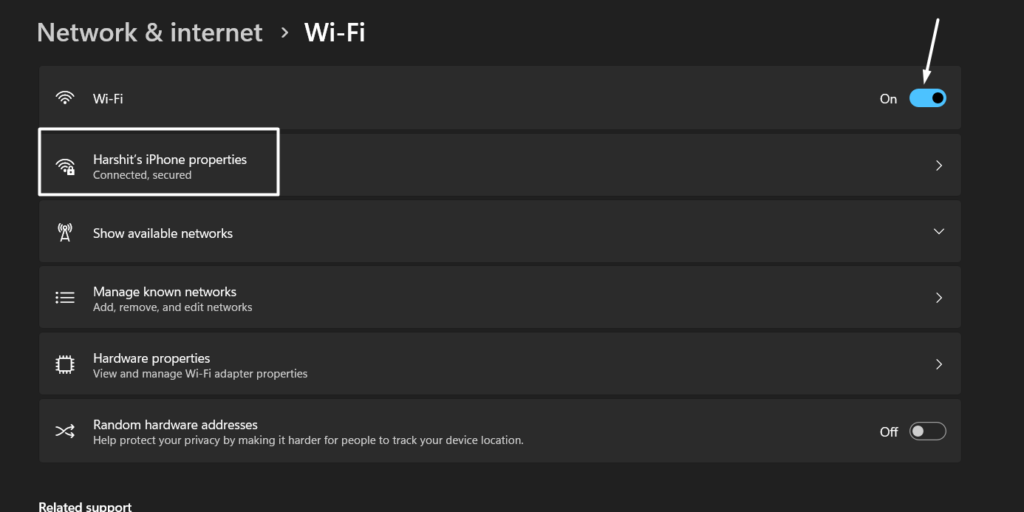
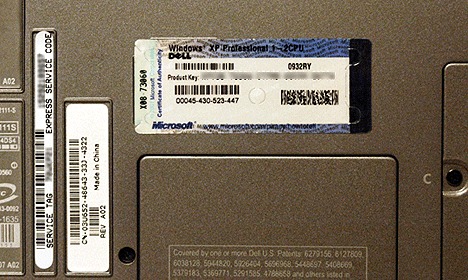
![]()