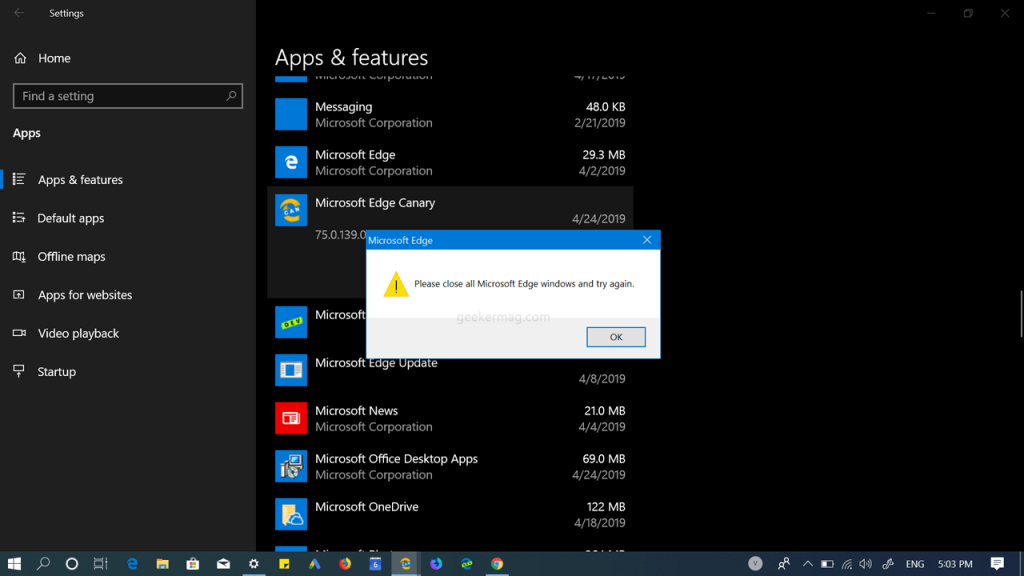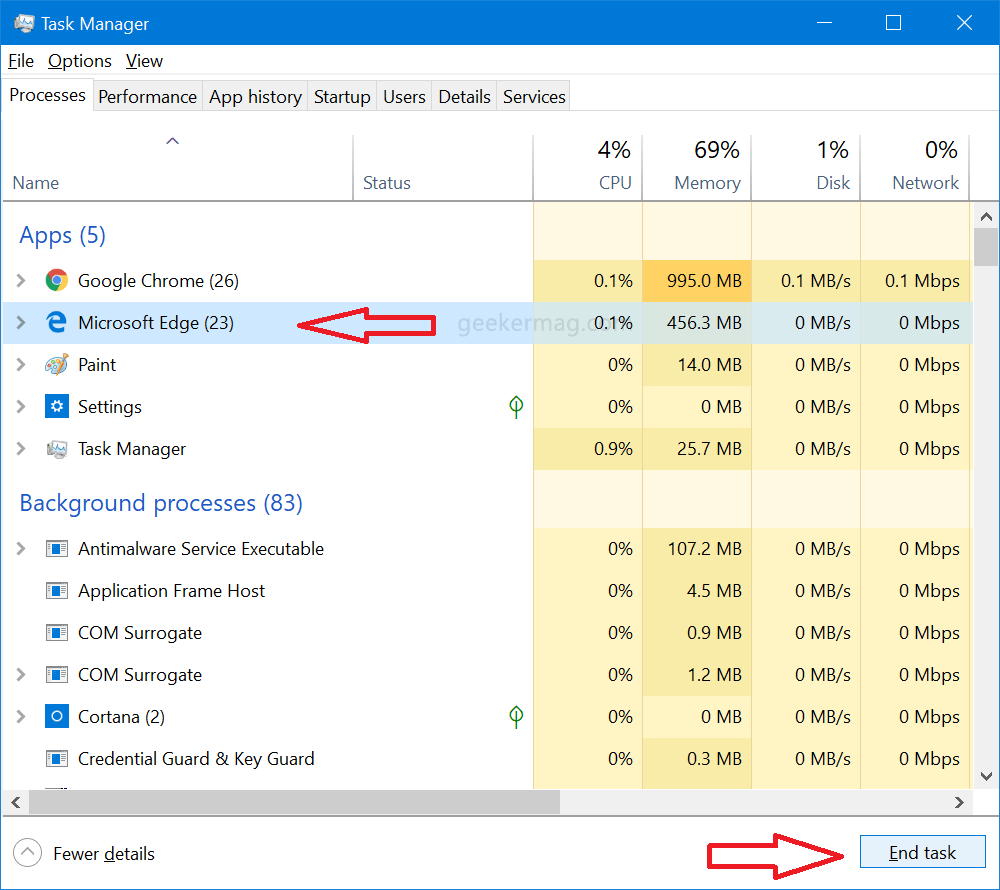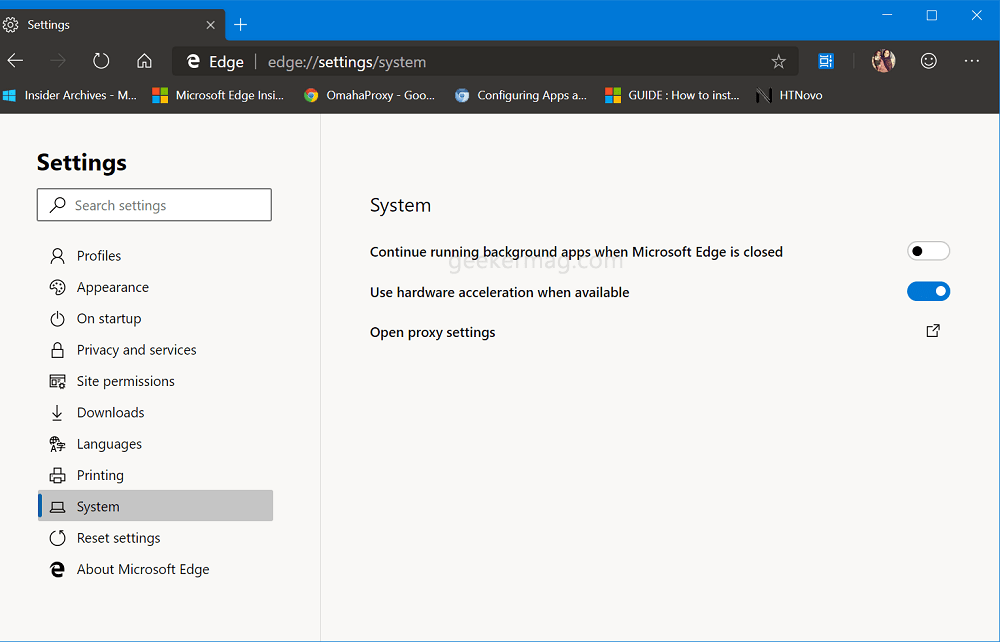To uninstall the Chromium-based Edge browser, you need to launch Settings > Apps > Apps & Feature. Here, on the right scroll down to Microsoft Edge and follow the instructions to complete the deletion process. As simple as that. Lots of users reporting that whenever they were trying to uninstall Microsoft Edge (Chromium based) browser when the browser is running. A quick dialog box open asking telling: Now users are confused about why this annoying dialog box shows up. Don’t fret! It normal. So don’t get confused Whenever a user tries to uninstall the browser when its windows are open or any process running in the background, the same dialog box will show up.
Fix – Please close all Microsoft Edge Windows and try again
In case, you don’t want to see the same dialogue box again, when trying to uninstall Chromium based Edge browser, then perform following things before initiating the uninstalling process
- Close all the Edge browser windows.
- End all processes related to Chromium based Edge browser. Here’s how you can do that: Launch Task Manager by pressing CTRL + SHIFT + ESC keys. Here, under the Processes tab, find out the Microsoft Edge, select it and click on End task button. (Available at the bottom right corner)
- In case, you have created an application for websites using Microsoft Edge Install feature, (listed under Apps menu) then make sure they’re not running in the background or try to close them. For that, click on the Settings and More icon (…) available on the upper right corner and select Settings. Here, switch to System tab. Now on the right side, move the slider for “Continue running background apps when Microsoft Edge is closed” to OFF After performing the steps discussed above, try to uninstall Microsoft Edge browser. This time Please close all Microsoft Edge Windows and try again messages will not appear. Find this blog post useful? Got any queries, feel free to share with us in the comments. Thanks Techdows for the tip.